Data is everywhere. But let’s be honest — raw data by itself can feel overwhelming. That’s where Power BI comes in. This powerful tool from Microsoft helps you take boring numbers and turn them into beautiful, easy-to-understand dashboards.
If you’re new to Power BI and wondering how to create your very first dashboard, don’t worry. In this guide, I’ll walk you through it step by step, just like I did when I built mine for the first time.
Also Read: How to Apply 301 Redirects to Your Site
Step 1: Download and Install Power BI Desktop
The first thing you’ll need is Power BI Desktop, which is free to download.

- Go to the Power BI website.
- Download the installer and set it up on your system.
- Once installed, open Power BI Desktop — it should feel a little like Excel, but much more powerful for visuals.
👉 Pro Tip: If you’re on Windows 10 or later, you can also get it directly from the Microsoft Store.
Step 2: Connect to Your Data

After opening Power BI, you’ll see the option to Get Data on the Home ribbon.
- Click Get Data.
- Choose your data source (Excel, CSV, SQL database, or even Google Analytics).
- Load the dataset you want to use.
For practice, you can download a free sample dataset from Microsoft (like Financials.xlsx).
Step 3: Clean and Transform Your Data
Once your data is loaded, Power BI will open Power Query Editor. Here’s where you can:
- Remove unnecessary columns
- Rename headers
- Change data types (e.g., text to numbers, date formats)
This step is important because clean data = accurate reports.
Step 4: Create Your Visuals

Now comes the fun part — building visuals.
- On the Report View, you’ll see a blank canvas.
- Drag a field (like Sales or Region) into the canvas.
- Power BI will automatically suggest a chart (like a bar chart or pie chart).
- You can change the visualization from the Visualizations pane.
👉 Try using a Line Chart for trends, a Bar Chart for comparisons, and a Card for KPIs (like Total Sales).
Step 5: Customize Your Dashboard
Dashboards should look clean and professional. Here’s how to improve your first one:
- Resize charts to balance your layout
- Add a Title or Text Box for clarity
- Use consistent colors (Power BI lets you pick themes)
- Highlight key metrics (like profits or customer growth)
Step 6: Save and Publish

When you’re happy with your dashboard:
- Save it as a .pbix file on your computer.
- Publish it to the Power BI Service (cloud version) if you want to share it with others.
From there, you can access it on the web or even on the Power BI mobile app.
Final Thoughts
Creating your first dashboard in Power BI may feel intimidating at first, but once you’ve done it, you’ll see how powerful it really is. The ability to transform raw data into visuals that tell a story is a skill that’s in high demand across industries today.
So go ahead — download Power BI, connect your dataset, and start experimenting. With practice, you’ll be building dashboards that not only look good but also give you insights that matter.


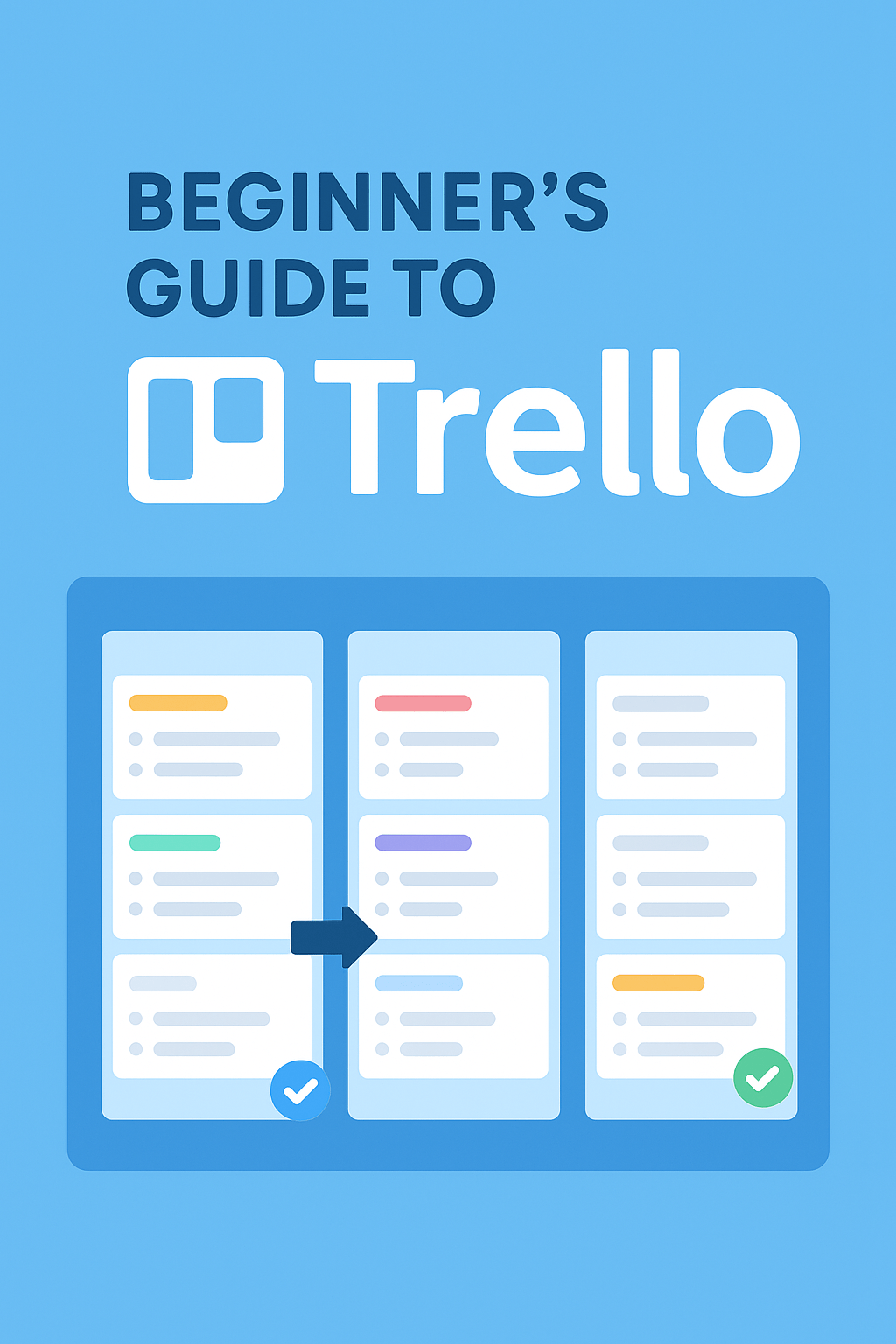
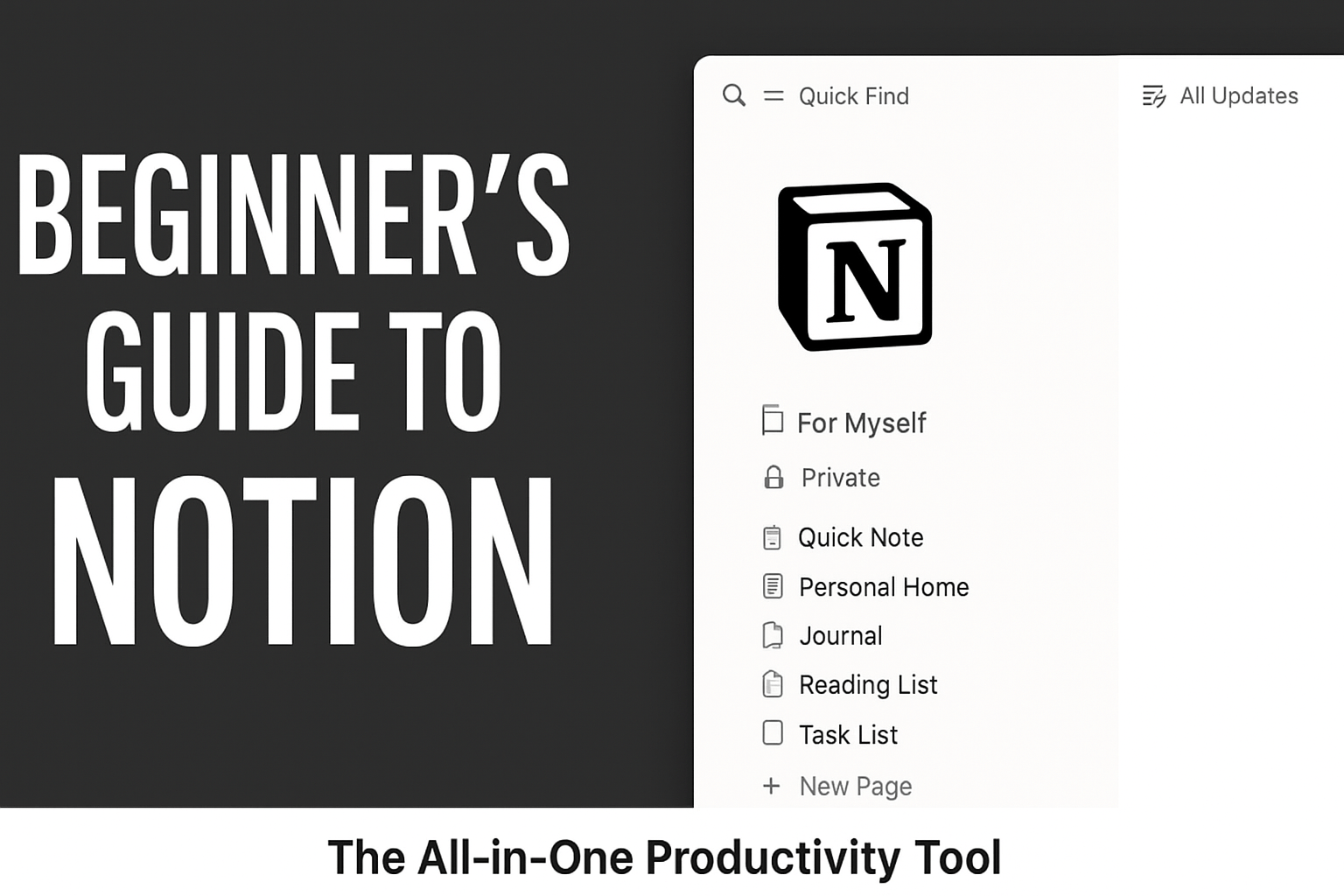
Leave a Reply