If you’ve been following our posts recently, you’ll notice we’ve explored tools like Power BI, Canva, Figma, WordPress, and Notion—all powerful in their own way. Today, let’s step into the world of Trello, a tool that’s all about organizing your projects and tasks in the simplest, most visual way possible.
Trello is like your digital sticky note board—only smarter. Whether you’re planning a personal project, managing a team, or just trying to get your life together, Trello makes it easy to keep track of everything at a glance.
Why Trello?
- Visual and simple: Trello uses boards, lists, and cards that you can drag, drop, and customize.
- Collaboration-friendly: Add teammates, assign tasks, and track progress together.
- Integration-ready: Connect with tools like Google Drive, Slack, and more.
- Flexible: Use it for work, personal goals, content planning, or even wedding planning!
Step-by-Step: How to Start with Trello
- Create a Free Account – Sign up at trello.com.
- Set Up a Board – Name it based on your project (e.g., “Content Calendar”).
- Add Lists – Think of them as stages (e.g., “To Do,” “In Progress,” “Done”).
- Add Cards – Each card represents a task. You can add deadlines, labels, checklists, and attachments.
- Invite Collaborators – If it’s a team project, add members to your board.
- Stay Organized – Use power-ups (free or paid) to automate workflows and keep things running smoothly.
Pro Tip:
If you’re overwhelmed by too many tasks, start small. Add just a few cards at first and update them daily. Trello grows with you.
Final Thoughts
Trello is a perfect starting point if you’re new to project management tools. It’s flexible, beginner-friendly, and most importantly, free to start. If you missed our earlier guides on tools like Notion and Canva, check them out—they pair beautifully with Trello to make your workflow unstoppable.

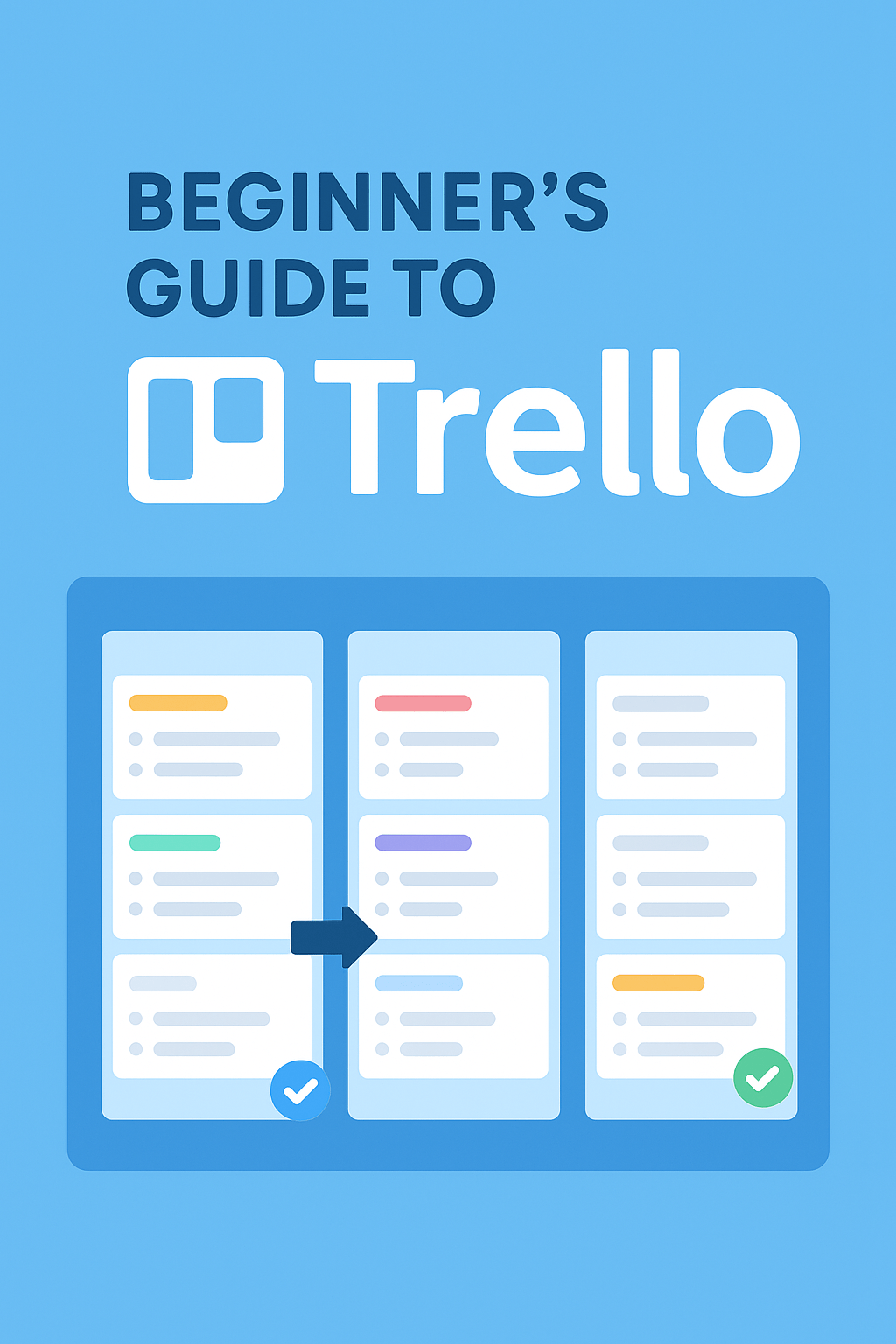
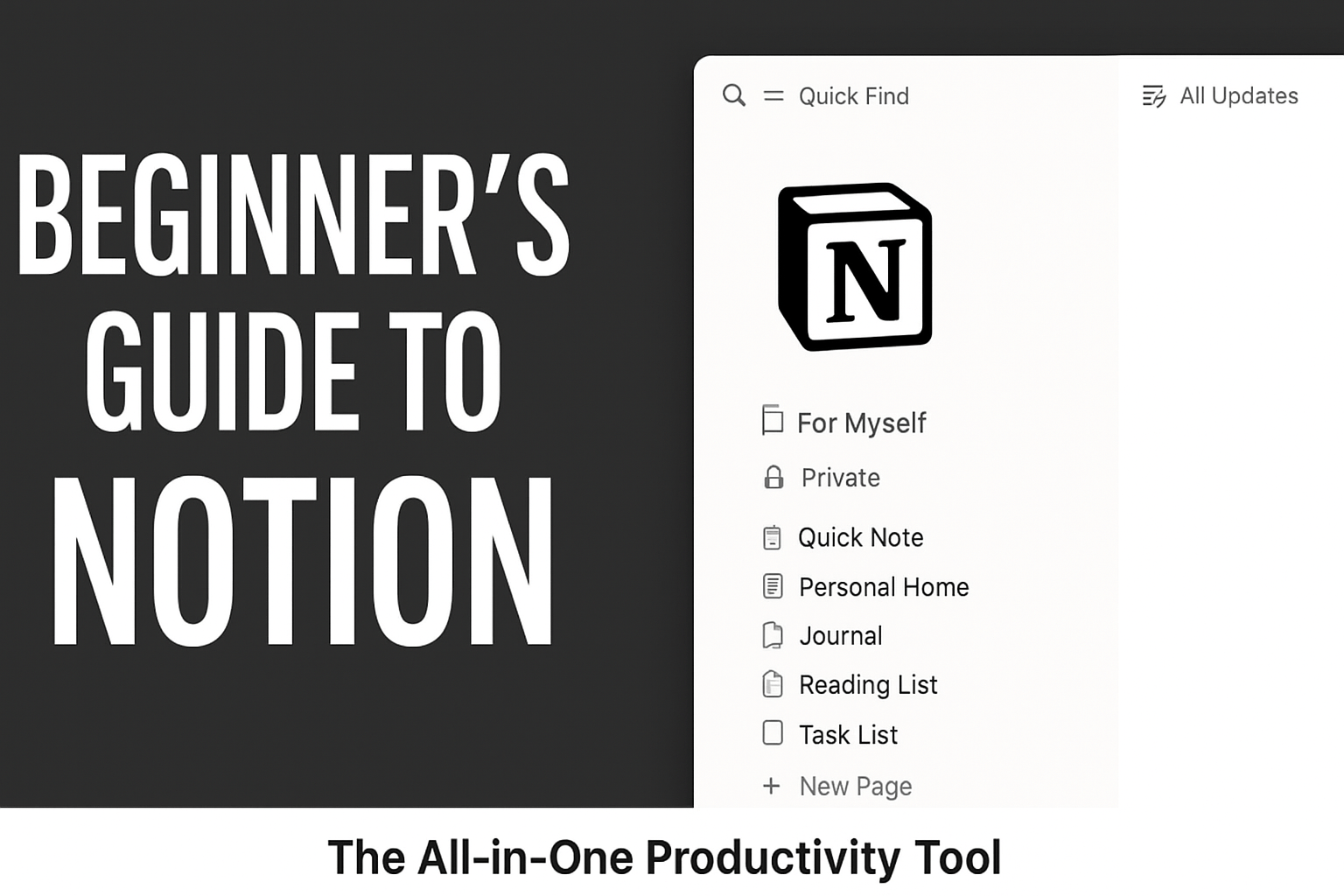
Leave a Reply